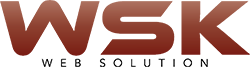App printer with window 10 for printing documents & Printers. The most common way to connect printer to your PC and laptop by USB cable, which makes it a local printer. You can also install a wireless printer or add a printer connected to another laptop or PC on your network. We’ll cover these scenarios below. Call Us at: US:+1 (804) 471-9087 How Add a Local Printer 1. Connect the printer to your PC or Laptop using the USB cable and turn it on. 2. Open the Settings app from the Start menu. 3. Click Devices. 4. Click Add a printer or scanner. 5. If Windows detects your Printer, Click on the name of the PrInter and follow the… Read More
Continue ReadingMail sending Email PHP Contact Form
website form HTML File Name: contactus.html (you can change the filename to anything you like) <form name=”contactform” method=”post” action=”send_form_email.php”> <table width=”450px”> <tr> <td valign=”top”> <label for=”first_name”>First Name *</label> </td> <td valign=”top”> <input type=”text” name=”first_name” maxlength=”50″ size=”30″> </td> </tr> <tr> <td valign=”top””> <label for=”last_name”>Last Name *</label> </td> <td valign=”top”> <input type=”text” name=”last_name” maxlength=”50″ size=”30″> </td> </tr> <tr> <td valign=”top”> <label for=”email”>Email Address *</label> </td> <td valign=”top”> <input type=”text” name=”email” maxlength=”80″ size=”30″> </td> </tr> <tr> <td valign=”top”> <label for=”telephone”>Telephone Number</label> </td> <td valign=”top”> <input type=”text” name=”telephone” maxlength=”30″ size=”30″> </td> </tr> <tr> <td valign=”top”> <label for=”comments”>Comments *</label> </td> <td valign=”top”> <textarea name=”comments” maxlength=”1000″ cols=”25″ rows=”6″></textarea> </td> </tr> <tr> <td colspan=”2″ style=”text-align:center”> <input type=”submit”… Read More
Continue ReadingHow do I redirect all links for www.example.com to example.com
Create a 301 Redirect forcing all HTTP Requests to use either www.example.com or example.com:- Exp 1 – Redirect example.com to www.example.com: RewriteEngine On RewriteCond %{HTTP_HOST} !^www.example.com$ [NC] RewriteRule ^(.*)$ http://www.example.com/$1 [L,R=301] Exp 2 – Redirect www.example.com to example.com:- RewriteEngine on RewriteCond %{HTTP_HOST} ^www\.example\.com$ RewriteRule ^/?$ “http\:\/\/example\.com\/” [R=301,L] Explanation of this .htaccess 301 redirect:- Let’s have a look at the example 1 – Redirect example.com to www.example.com. The first line tells apache to start the rewrite module. The next line: RewriteCond %{HTTP_HOST} !^www.example.com$ [NC] specifies that the next rule only fires when the http host (that means the domain of the queried url) is not (- specified with the “!”) www.example.com.… Read More
Continue ReadingHow to install WordPress
This 5-minute video will teach you how to install WordPress on your own web server. How to install WordPress in five steps: Download the latest version of WordPress from WordPress.org. Upload those files to your web server, using FTP. Create a MySQL database and user for WordPress. Configure WordPress to connect to the newly-created database. Complete the installation and setup your new website! Click here for more details : wordpress instalation
Continue Reading