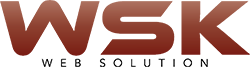Installation of Microsoft office(here I have office 2013 sample) Open the folder for the version of Windows Office that you wish to install (32-bit or 64-bit). In the folder that opens, double click on the file setup.exe. Read the license agreement, select I accept the terms of this agreement, and then click Continue. Click Install Now: Note: If you have a previous version of Microsoft Office installed in your computer, this button will read “Upgrade.” Wait while the software is installed. Once the installation is complete, click Close. 2. Activation instructions(example of office 2013): From the start menu click All programs >> Microsoft Office 2013, then click on any program in the folder (e.g. Access… Read More
Continue ReadingTroubleshooting Office installation failures
we are share This blog will cover techniques on how to identify and resolve Office installation failures. The techniques described can be applied to the installation of Office 2003-2010, and Office patches. ENABLE VERBOSE LOGGING The first thing to do when troubleshooting Office install failures is to ensure that MSI verbose logging is enabled. In Office 2007/2010 there is a setup.exe log file that gets created by default, but it does not give the amount of detail that is usually required to diagnose an installation failure. With verbose MSI logging enabled we will get a verbose log file for each component that Office 2007/2010 installs. We will have a verbose… Read More
Continue Reading