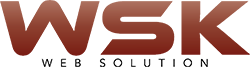- Installation of Microsoft office(here I have office 2013 sample)
- Open the folder for the version of Windows Office that you wish to install (32-bit or 64-bit).
- In the folder that opens, double click on the file setup.exe.
- Read the license agreement, select I accept the terms of this agreement, and then click Continue.
- Click Install Now:
-
Note: If you have a previous version of Microsoft Office installed in your computer, this button will read “Upgrade.”
- Wait while the software is installed.
- Once the installation is complete, click Close.
-
2. Activation instructions(example of office 2013):
- From the start menu click All programs >> Microsoft Office 2013, then click on any program in the folder (e.g. Access 2013, Excel 2013) to open it.
- The Activate Office window will open. Click Enter the product key instead.
- Enter the product key and then click Continue.
- Ensure the option Use recommended settings option is selected, and click Accept.
3. Click Next.
4. Select the background theme from the list under how would you like your office to look? And then click Next.
5. If you wish to associate your software with a Microsoft account for online access to your files, follow steps (a) through (c). Otherwise, click No thanks, maybe later and skip to step 9.
6. Click Sign In.
7. Select the type of account you have or wish to set up.
8. If you already have a Microsoft account, enter your login information and click Sign In. If you do not have a Microsoft account, click Sign up now and follow the on-screen instructions to create one.
9. Click All done.
10. Microsoft Office Professional Plus 2013 is now installed and active on your computer.
Hope this helps….
Fore More Details: Contact me: US:+1 3157544402