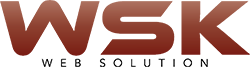we are share This blog will cover techniques on how to identify and resolve Office installation failures. The techniques described can be applied to the installation of Office 2003-2010, and Office patches.
ENABLE VERBOSE LOGGING
The first thing to do when troubleshooting Office install failures is to ensure that MSI verbose logging is enabled. In Office 2007/2010 there is a setup.exe log file that gets created by default, but it does not give the amount of detail that is usually required to diagnose an installation failure. With verbose MSI logging enabled we will get a verbose log file for each component that Office 2007/2010 installs. We will have a verbose log for the install of the Word component, one for Excel, and so on.
To enable verbose logging you will want to set the following registry keys.
[HKEY_LOCAL_MACHINE\SOFTWARE\Policies\Microsoft\Windows\Installer]
“Debug”=dword:00000007
“Logging”=”voicewarmup”
If you would prefer to automate the addition/removal of these keys rather than adding them manually via regedit you can use the fixit programs from the following KB article:
*note* This fix it will also enable verbose logging for the windows updates site but troubleshooting windows update will not be covered in this blog article.
We should also enable verbose logging for the setup.exe log as well. This is done by adding the following line to the config.xml that is in the .ww folder of the product you are attempting to install. (This does not apply to versions of Office that are earlier than Office 2007)
<Logging Type=”verbose” Path=”%temp%” Template=”Microsoft Office Standard Setup(*).txt” />
For more information on the configuration of the config.xml
PERFORM THE INSTALLATION ATTEMPT
If you are running your installation manually on the machine as a logged in user by double clicking on setup.exe then the log files will get generated in the %temp% directory of the user performing the installation.
The easiest way to get there:
Winxp-2003 = Click on start, then goto run, and type in %temp% and hit enter.
Windows Vista-Win7 = Click on start, and the type in %temp% in the search field and hit enter.
If you are running your installation via a deployment mechanism that utilizes the system account during the install, then the log files will get generated in %windir%\temp.
Now that you have enabled verbose logging and know where to look for the logs, go ahead and reattempt your installation. It it failed previously, expect it to fail again but this time we are ready to capture log files that will be detailed enough to help us diagnose the failure point.
for more details you can contact me: US:+1 3157544402